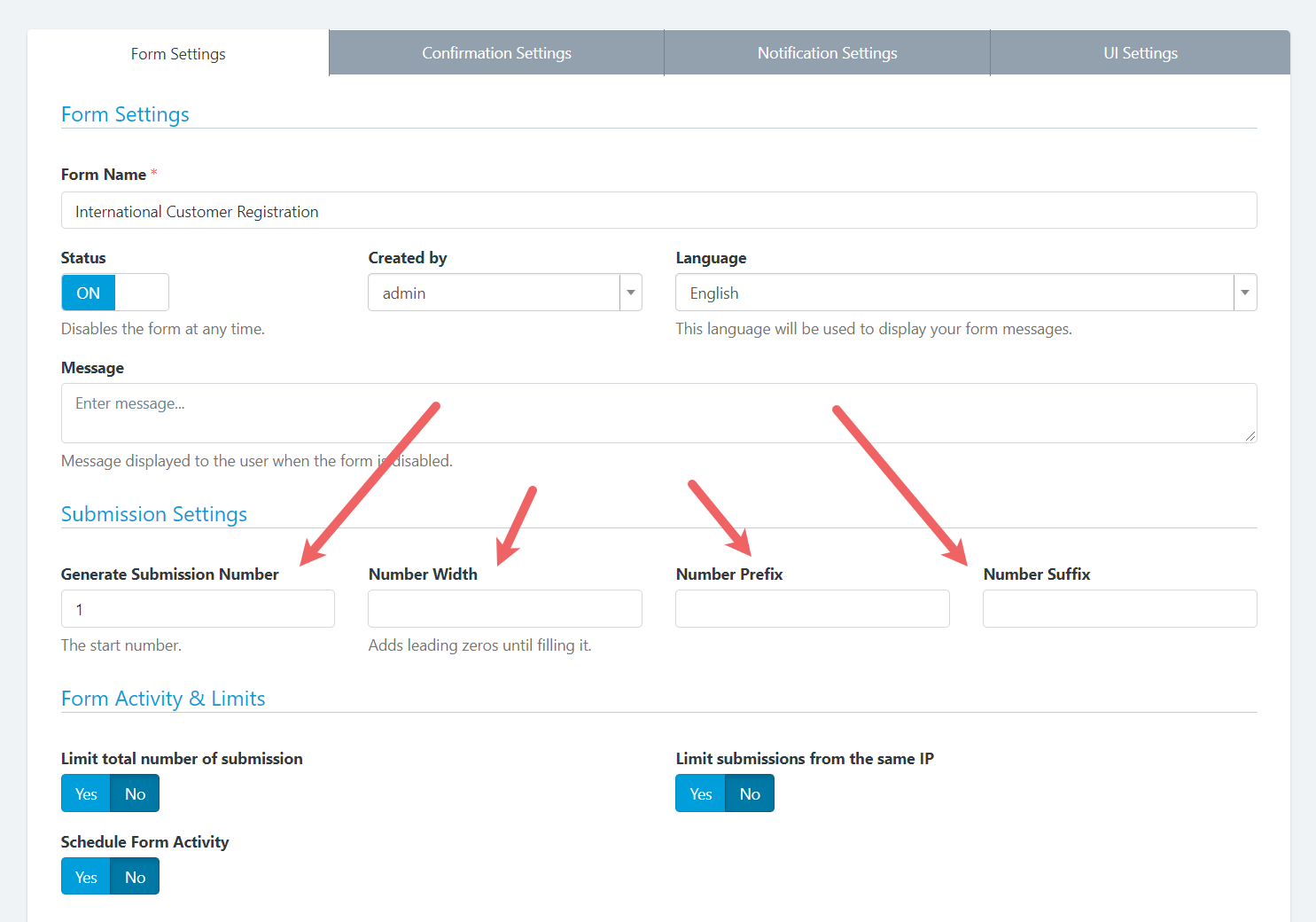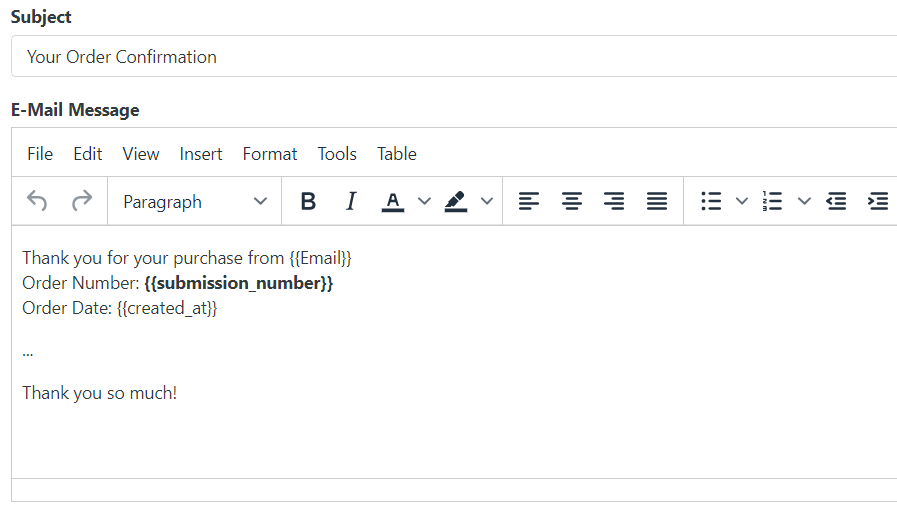Enable sequential submission numbering in Easy Forms; set custom number prefix, suffix and number width.
If you need a Submission Number/Code like “INVOICE-00001” or “ISBN-0015” to ideintify an entry, now you can accomplish this with our “Generate Submission Number” tool. It’s located under Form Settings -> Submission Settings.
Also, you can send the submission number to the users. The {{submission_number}} token is available to use it in the Email Notifications, Webhooks and Add-Ons. For example, if you have created an Order Form, you can send the Submission Number as the Order Number in the Order Confirmation Email to your customers. See the screenshoot.
How it works
Easy Forms automatically increases this number by one for every submission received, so you won’t have to do anything. It will work its way up from the default value, but if you need to customize this number, we have added four properties for this tool to make it easier for you.
1. Number:
It’s the default number. You can use this feature to set a starting point for your Submission Number. For instance, if you were to write 1000 here, Easy Forms would start counting from 1000. One important thing to remember about this property happens when you start to collect submissions. If you set this property to a lower number than the current number, Easy Forms won’t take into account your configuration, this to prevent multiple submissions with the same number.
2. Number Prefix:
A prefix can be very useful to categorize your Numbers. You can add any string in front of your Numbers. For example, “ORDER-15” is a lot easier to understand than plain “15”.
3. Number Suffix:
Similar to Prefix. For example, Set “-ABC” to get a submission number like “15-ABC”.
4. Number Width:
It’s the minimum width of number without prefix (zeros will be added to the left side). This will change the minimum width of submission number for new entries. E.g. Set to 5 to get 00001 instead of 1. Leave empty to disable.
Important!
If you change the prefix or suffix, the number will be reset and the system will use the default number again. So to keep the sequence with a different suffix, you will need to update the start number too.